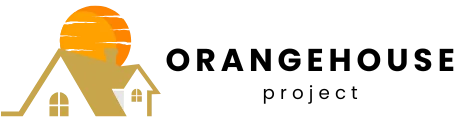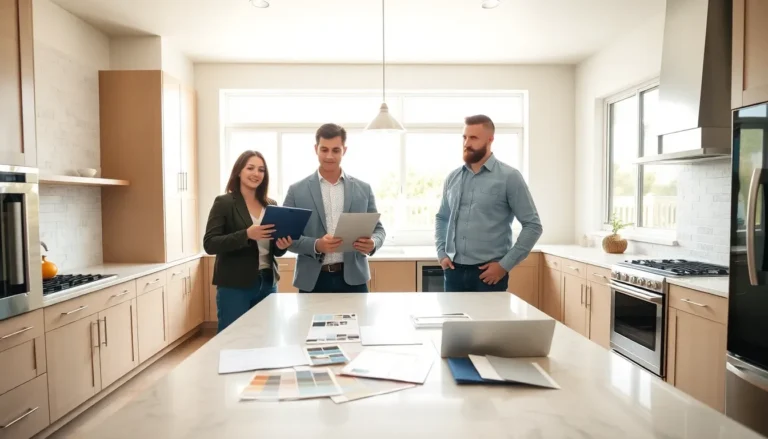Running out of storage on an iPhone feels like trying to fit a giraffe into a Mini Cooper—impossible and a bit ridiculous. While cloud storage can seem like a lifesaver, sometimes it turns into an unnecessary expense. If you’ve found yourself paying for more iCloud space than you actually use, it’s time to take action.
Table of Contents
ToggleUnderstanding iPhone Storage Plans
iPhone storage plans help users manage their data efficiently. These plans ensure iPhone users avoid running out of space and provide flexibility according to their needs.
Types of Storage Plans Available
Apple offers multiple iCloud storage plans. Users can select from 5 GB, 50 GB, 200 GB, and 2 TB options. The 5 GB plan is free and suitable for basic users. The 50 GB plan costs $0.99 monthly and serves individuals wanting a bit more space. For families or heavy users, the 200 GB plan at $2.99 monthly works well. Finally, the 2 TB plan costs $9.99 monthly, ideal for users with extensive storage requirements.
Benefits of iPhone Storage Plans
iPhone storage plans provide several advantages. Users experience seamless syncing across devices, enhancing convenience. Data protection measures allow users to back up vital information securely. Accessing photos, documents, and other files from any Apple device simplifies daily tasks. Flexibility in storage options caters to different needs, ensuring users only pay for what they use. Cost-effective monthly subscriptions keep expenses predictable, allowing users to optimize their budgets effectively.
Steps to Cancel Your iPhone Storage Plan
Canceling an iPhone storage plan is straightforward. Users can choose to do this through their device or via a computer with iCloud.
Using Your iPhone
Start by opening the Settings app. Tap on your name at the top of the screen. From there, select “iCloud,” then “Manage Storage” or “iCloud Storage.” Next, find the storage plan you wish to cancel. Select it and tap “Change Storage Plan.” Finally, choose “Downgrade Options” and follow the prompts to finalize the cancellation.
Using iCloud Settings on a Computer
Access iCloud settings by navigating to iCloud.com. Log in with your Apple ID. Click on “Account Settings,” then locate “iCloud Storage.” Upon finding your subscription, click “Manage” next to the storage plan. Opt for “Downgrade Options,” and follow the instructions to confirm your cancellation.
Common Issues When Cancelling
Users may encounter several issues during the cancellation of their iPhone storage plan. Being aware of these can streamline the process and reduce frustration.
Error Messages
Error messages often occur when users attempt to cancel their plans. A common error displays if there’s a problem with the internet connection, indicating instability or disconnection. Users might see prompts suggesting incorrect Apple ID credentials, usually stemming from a simple typo. In some instances, technical difficulties on Apple’s side can prevent the cancellation process from completing successfully. Reviewing internet connectivity, verifying login details, and waiting a short time before retrying typically resolve these issues.
Refund Policies
Refund policies play a crucial role in understanding cancellations. Apple provides refunds only under specific conditions; premium subscription fees are non-refundable. If a user cancels a plan before the billing cycle ends, they retain access until the cycle concludes. Users should review billing statements to ensure the proper adjustments are reflected after cancellation. Familiarizing oneself with these policies helps manage expectations regarding any potential refunds or billing changes.
Alternatives to Upgrading Storage
Exploring alternatives to upgrading storage can help users manage their iPhone space effectively without incurring additional costs.
Free Storage Options
Utilizing the free 5 GB iCloud storage plan offers a starting point for users. Backing up essential files, such as photos and documents, helps prioritize what needs to be stored. Free storage options often include offloading unused apps and removing old messages, freeing up space readily. Additionally, users can enable features like Optimize Storage for photos, which keeps smaller versions on the device while storing originals in iCloud. Regularly checking and managing files in the iCloud Drive ensures efficiency without extra costs.
External Storage Solutions
External storage solutions present a viable alternative to expanding cloud capacity. Utilizing USB flash drives or external hard drives allows users to transfer photos, videos, and documents easily. Some drives offer Lightning connectors that plug directly into iPhones, simplifying the transfer process. Opting for wireless external storage enables backups without tangled cables, fostering convenience. Users can even explore apps that facilitate transferring files between devices and external drives, maximizing storage efficiency. Exploring these options provides tangible solutions that match diverse storage needs.
Reassessing storage needs is essential for iPhone users. By understanding how to cancel an iPhone storage plan, they can avoid unnecessary costs and optimize their data management. The process is straightforward whether done through the device or a computer.
Users should keep in mind the importance of checking their Apple ID credentials and internet connection to prevent common issues during cancellation. With alternatives available, like the free 5 GB plan and external storage solutions, users can maintain efficiency without overspending. Taking control of storage not only enhances the iPhone experience but also helps in managing expenses effectively.