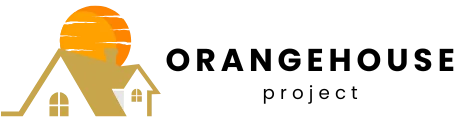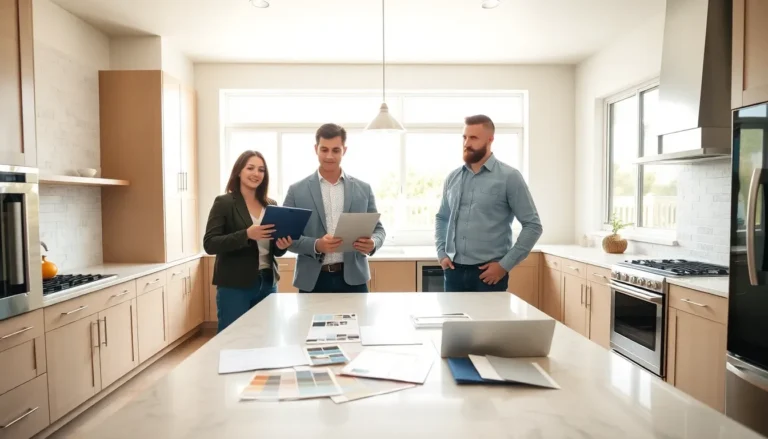Ever feel like your iPhone’s browsing experience is stuck in a time warp? Maybe it’s loading old versions of websites or acting slower than a tortoise on a lazy Sunday. Clearing the website cache can be your digital broom, sweeping away those cobwebs and giving your device a fresh start.
Table of Contents
ToggleUnderstanding Website Cache
Website cache stores parts of web pages, allowing quicker access to previously visited sites. This function improves loading times by retrieving saved data instead of downloading everything anew.
What Is Website Cache?
Website cache refers to temporary storage of web data on a device. Browsers save elements like images, scripts, and stylesheets. When users revisit a site, the browser pulls these elements from cache instead of fetching them from the server. This process enhances the browsing experience by reducing loading times and conserving bandwidth.
Why Clearing Cache Is Important
Clearing cache maintains a smooth browsing experience. Over time, stored data can become outdated, leading to issues like loading faulty versions of websites. Regularly clearing cache ensures users view the most current site versions. This action can also help improve device performance by freeing up storage space, enabling websites to load more efficiently.
How to Clear Website Cache on iPhone
Clearing the website cache on an iPhone can enhance browsing efficiency. Users can perform this task easily through various browsers.
Using Safari Browser
To clear the website cache in Safari, navigate to the Settings app. Select Safari, then scroll down to find the option labeled “Clear History and Website Data.” Tapping this option removes the cache, cookies, and browsing history. Confirm by tapping “Clear History and Data.” This action not only refreshes the website cache but also improves overall browsing performance. Regularly clearing this cache ensures that users receive the most current data and reduces loading times for frequently accessed sites.
Using Chrome Browser
For Chrome on an iPhone, open the app and tap the three dots located at the bottom right corner. Select “History,” then choose “Clear Browsing Data.” Users can opt to clear cached images and files, cookies, and site data. After confirming by tapping “Clear Browsing Data,” Chrome refreshes its cache. This process helps to eliminate old data that may cause websites to behave inconsistently. Performing this action frequently aids in maintaining a smooth browsing experience and enhances the app’s efficiency.
Additional Tips for Managing Cache
Maintaining optimal performance on an iPhone often involves managing website cache effectively. Regularly clearing the cache ensures users access the most updated content and enhances overall browsing speed.
Regularly Clearing Cache
Users must clear their cache periodically to prevent any slowdowns. Every month presents a good opportunity to perform this task, as it prevents the accumulation of outdated data. Frequent clearing refreshes users’ browsing experiences by ensuring the most recent website versions load instantly. She can automate cache clearing through settings if desired, making it effortless. Ultimately, this practice can lead to significant improvements in the performance of both browsers and apps.
Alternative Cache Management Options
Choosing alternative cache management options can provide added flexibility. Third-party apps offer unique tools for monitoring and clearing cache without needing to navigate through browser settings. Many users find these applications simplify the process by providing a one-stop solution for cache management. Identifying browser settings allows users to adjust cache preferences based on their needs and behaviors. Additionally, users can explore options like private browsing or incognito modes to limit cache buildup during specific sessions, optimizing performance when necessary.
Clearing the website cache on an iPhone is a straightforward yet effective way to enhance browsing performance. By regularly managing cached data users can ensure they access the latest versions of websites while also freeing up valuable storage space. Implementing these practices not only improves loading times but also contributes to a smoother overall experience across apps and browsers. Whether using Safari or Chrome users have the tools at their fingertips to maintain optimal performance. Embracing these simple steps will lead to a more efficient and enjoyable browsing journey on their iPhone.