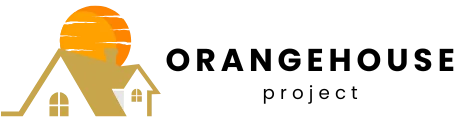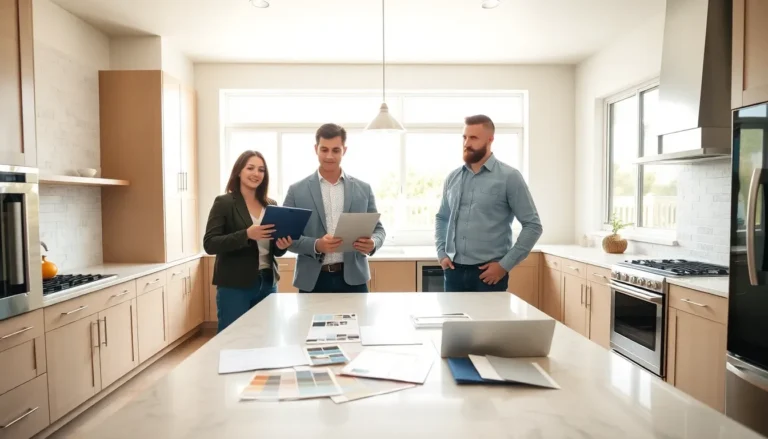Loading music onto an iPhone might seem as tricky as teaching a cat to swim, but it doesn’t have to be! Whether it’s your favorite pump-up playlist or the soothing sounds of whale music for relaxation, getting those tunes onto your device can be a breeze with the right steps. Imagine jamming out to your personal soundtrack while conquering your daily tasks—sounds appealing, right?
Table of Contents
ToggleUnderstanding Music Formats for iPhone
Knowing music formats helps in managing audio files on an iPhone. Selecting the right file type ensures seamless playback and avoids compatibility issues.
Compatible Music Formats
MP3 files rank as the most popular format, supported by the iPhone. AAC files offer higher quality in smaller sizes, optimizing storage. WAV files provide uncompressed audio, ideal for audiophiles. ALAC files maintain high quality while compressing audio, suitable for enthusiasts. AIFF files serve as Apple’s uncompressed format and work effortlessly with iOS. These formats inflate the music experience, providing varying qualities and sizes.
Incompatible Music Formats
Certain formats won’t play on an iPhone. For instance, WMA files face compatibility issues due to licensing restrictions. FLAC files, though popular for lossless quality, require specific apps for playback. OGG files often lack support natively on iOS devices and may not function without additional software. Other obscure formats exist that may not be recognized at all. Knowing these limitations prevents frustration when loading music.
Transfer Methods for Loading Music on iPhone
Various methods exist for transferring music to an iPhone, allowing users to enjoy their favorite tunes on the go.
Using iTunes
iTunes remains a popular method for loading music onto an iPhone. Connect the iPhone to a computer using a USB cable. Open iTunes, and select the device icon. From there, users can access the “Music” tab to enable syncing. Adding songs from a local library is straightforward; simply drag and drop tracks into the music section. Once the desired tracks are selected, click “Sync” to transfer them to the device. Both Windows and macOS users find this method effective for managing their music collections.
Using Apple Music
Apple Music provides a seamless way to load music directly onto an iPhone. Subscribing to the service allows users to access a vast library of songs. After signing in, they can download tracks for offline listening. Activate the “Sync Library” feature to ensure all playlists and albums are accessible across devices. Importing personal playlists is also simple; users can upload existing collections to their Apple Music account. This method offers flexibility and convenience for music enthusiasts.
Using Third-Party Software
Several third-party software solutions can help load music onto an iPhone easily. Programs like AnyTrans and CopyTrans offer user-friendly interfaces for transferring tracks without iTunes. Simply install the software and connect the iPhone via USB. Users can browse their music library and select files for transfer with a few clicks. Many of these options support various file formats, ensuring compatibility and smooth playback. Utilizing third-party tools can enhance the music transfer experience for those seeking alternatives.
Loading Music from Your Computer
Loading music from your computer to your iPhone can enhance your listening experience significantly. Two popular methods include syncing via USB or using the drag and drop method.
Syncing via USB
Syncing via USB remains a straightforward approach. Connect the iPhone to your computer using a USB cable. Open iTunes or Finder, depending on your operating system. Select your device, then click on the “Music” tab. Choose the option to sync music, either from the entire library or selected playlists. After making your selections, click “Apply” to begin the transfer. Completing this process ensures that your chosen tracks appear on your iPhone.
Drag and Drop Method
Using the drag and drop method simplifies the process further. First, open your computer’s file explorer and locate the music files. Next, connect the iPhone and open the appropriate application, such as Finder or iTunes. Drag the selected music files directly into the music section of the iPhone interface. Releasing the files initiates the transfer automatically. This method provides an efficient way to add music without the hassle of syncing complete libraries.
Loading Music from Streaming Services
Streaming services provide easy access to a wide range of music. Users can enjoy offline listening by downloading songs directly to their iPhones.
Downloading Songs for Offline Use
To download songs for offline use, start by opening the desired streaming app like Apple Music or Spotify. Navigate to the song or album and look for the download button, usually represented by a cloud icon with a downward arrow. Tapping this button stores the music on the device, enabling playback without an internet connection. Downloading multiple songs can save space and enhance access during travel or in areas with limited connectivity. Not all streaming services offer the same download capabilities, so checking the specific app’s features is essential.
Using Playlists Effectively
Using playlists effectively allows for personalized listening experiences. Create a playlist by selecting favorite songs, albums, or even moods. Custom playlists can cater to specific activities, such as workouts or relaxation, making it easy to access preferred tracks. Additionally, sharing playlists with friends extends the enjoyment and fosters a sense of community. Regularly updating playlists keeps the music fresh and engaging, enhancing daily routines. Remember, some streaming services offer curated playlists based on listening habits, further simplifying music discovery.
Troubleshooting Common Issues
Music loading can sometimes present challenges. Identifying and resolving these issues ensures a smooth listening experience.
Sync Errors
Sync errors often occur due to software incompatibilities. It’s essential to keep iTunes or Finder updated to the latest version for compatibility with the iPhone. Checking the USB cable and ports can often solve connectivity problems. Users might face errors when their iPhone is not recognized; restarting both the device and the computer frequently resolves this. If the music library hasn’t been properly organized or contains unsupported formats, syncing issues arise. Ensuring that audio files conform to compatible formats like MP3 or AAC enhances the syncing process.
Playback Problems
Playback problems can frustrate users when trying to enjoy their music. Checking the volume settings and ensuring the phone isn’t set to silent often solves the issue. Sometimes, songs may fail to play if they are corrupt or incompatible. Users must verify the music format and consider converting unsupported files. Rebooting the iPhone frequently resolves temporary glitches. Additionally, if playback stutters or lags, closing background apps and freeing up device storage can improve performance. Regularly updating music apps ensures access to the latest features and bug fixes.
Loading music onto an iPhone can transform the way users enjoy their favorite tunes. With various methods available from syncing via iTunes to utilizing streaming services, it’s easy to create a personalized music library. Understanding compatible formats and troubleshooting common issues helps ensure a smooth experience.
By taking advantage of playlists and offline listening options, users can enhance their daily activities with the perfect soundtrack. Whether it’s for a workout or a relaxing evening, having music readily accessible on an iPhone makes every moment more enjoyable. Embracing these techniques will lead to a richer and more fulfilling music experience on the go.