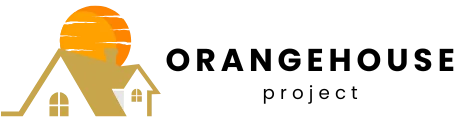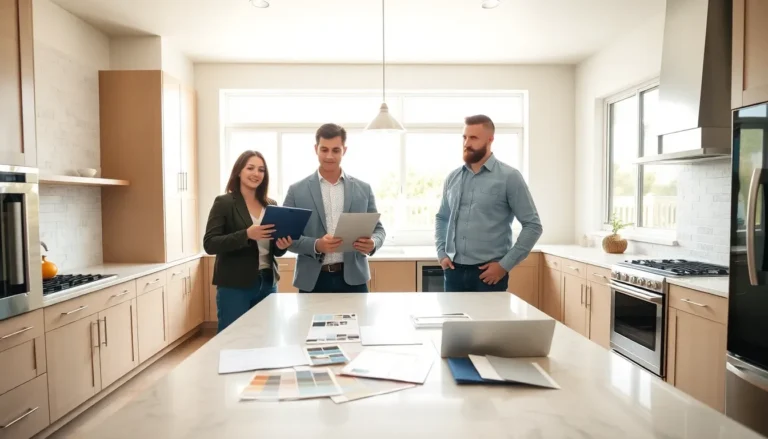Ever found yourself in a situation where your iPhone suddenly declares “notifications silenced”? It’s like your phone has decided to take a vow of silence, leaving you in the dark about important messages and alerts. Frustrating, right? You’re not alone in this digital dilemma.
Table of Contents
ToggleUnderstanding Notification Settings
Understanding notification settings helps users manage alerts effectively. Awareness of specific modes prevents missing critical communications.
Do Not Disturb Mode
Do Not Disturb mode silences calls and notifications. Users enable this feature to minimize distractions during meetings or sleep. Activation occurs via the Control Center or in the Settings app. Notifications still arrive but remain hidden until the mode is turned off. When scheduled, this mode automatically activates based on user preferences. Distinguishing between urgent calls and regular notifications becomes challenging when Do Not Disturb is on.
Focus Mode
Focus mode tailors notifications based on user activities and preferences. Customizable settings determine which apps can send alerts during specific times. During work or personal time, users can block notifications from social media or non-essential apps. Focus mode can connect with a user’s calendar, silencing alerts during designated tasks. Its flexibility allows adjustments according to daily routines. Users remain connected when necessary but avoid interruptions from less important notifications.
Common Causes of Notifications Being Silenced
Several factors can lead to an iPhone displaying “notifications silenced.” Understanding these causes helps users regain control over alerts and communications.
System Settings
Do Not Disturb mode actively prevents notifications from interrupting. Users may enable this feature during specific hours or events. Focus mode offers tailored settings, allowing users to silence notifications based on activities. System preferences can also include toggling off alerts for specific apps. Not all flairs in settings are visible at first glance, leading to missed notifications. Users might overlook scheduled silencing in these configurations.
App-Specific Settings
App settings often dictate how notifications appear. Some applications allow users to customize alerts, including sound and visual cues. Users may accidentally set certain apps to “silent” mode. Social media platforms commonly have extensive notification controls. Communication apps provide settings that govern alerts, possibly causing confusion. Users can check individual app settings to ensure they do not inadvertently mute important notifications.
How to Fix Notification Issues
Adjusting notification settings can resolve issues with alerts being silenced. First, check the Do Not Disturb settings. Navigate to Settings, tap on Focus, then select Do Not Disturb to see if it’s enabled. Disable it if needed.
Modifying Focus mode can also help. Access Settings, go to Focus, and review active Focus modes that may restrict notifications. Toggle off any unnecessary modes to receive alerts.
Review app-specific settings next. Open the Settings app, scroll to Notifications, and inspect each app’s permissions. Ensure that alerts are allowed for essential apps to improve notification delivery.
Lastly, consider adjusting volume settings. Go to Settings, select Sounds & Haptics, and increase the ringer and alert volume. This can help make notifications more noticeable and prevent misunderstandings.
Tips for Managing Notifications Effectively
Effective notification management enhances user experience significantly. Understanding how to prioritize alerts and customize sounds improves communication and reduces interruptions.
Prioritizing Important Notifications
Prioritizing notifications ensures critical messages receive attention. Access the settings for each app and adjust notification preferences. Users can select which apps send alerts based on urgency, creating a more streamlined approach to communication. Turn on time-sensitive notifications for essential apps like messaging and email. During Focus mode or Do Not Disturb, users can enable specific contacts to bypass silencing settings. This strategy maintains important connections while minimizing distractions. Regularly review and update notification settings to reflect changing priorities or workloads.
Using Custom Sounds and Alerts
Custom sounds and alerts bring personalized touches to notifications. Users can assign unique tones to different apps, helping distinguish between alerts at a glance. To set this up, navigate to the Notifications settings for each app and select a sound that resonates with personal preferences. Assigning distinct tones to high-priority apps ensures they stand out. Consider using vibration patterns for specific contacts or apps to create another layer of customization. By utilizing these features, users can get immediate alerts for crucial communications while ignoring less important notifications.
Understanding why an iPhone displays “notifications silenced” is crucial for staying connected. By familiarizing themselves with Do Not Disturb and Focus modes, users can effectively manage their alerts and avoid missing important messages. Adjusting app-specific notification settings ensures that essential communications come through as intended.
Regularly reviewing and customizing notification preferences enhances the overall user experience. With the right adjustments, users can regain control over their alerts and maintain a balance between staying informed and minimizing distractions. Taking these steps will lead to a more efficient and enjoyable interaction with their iPhone.